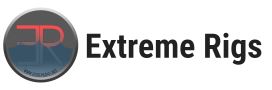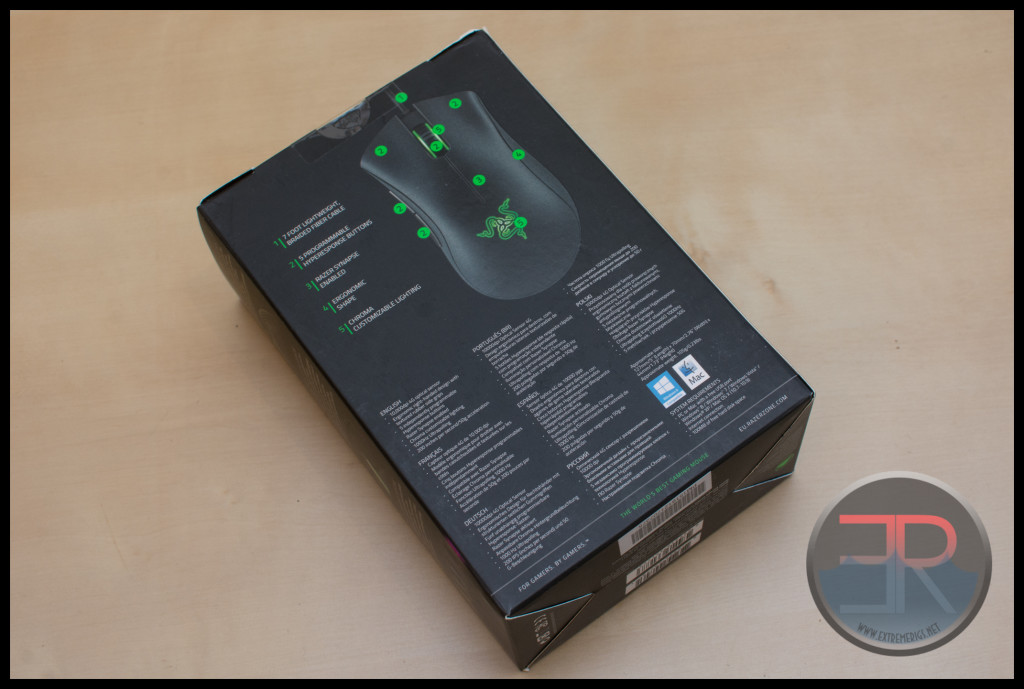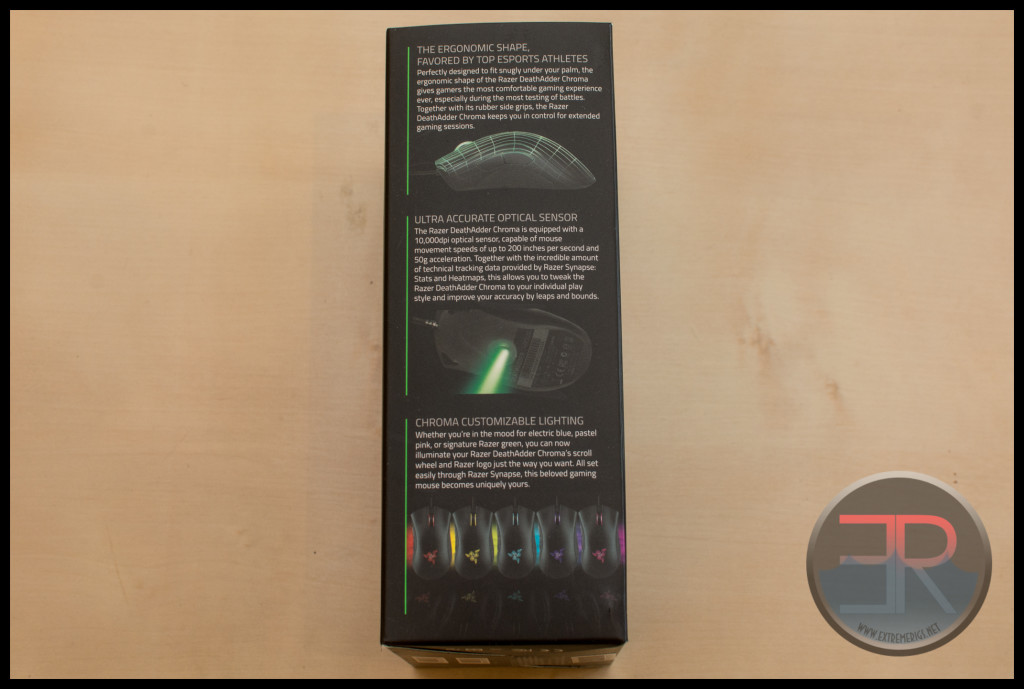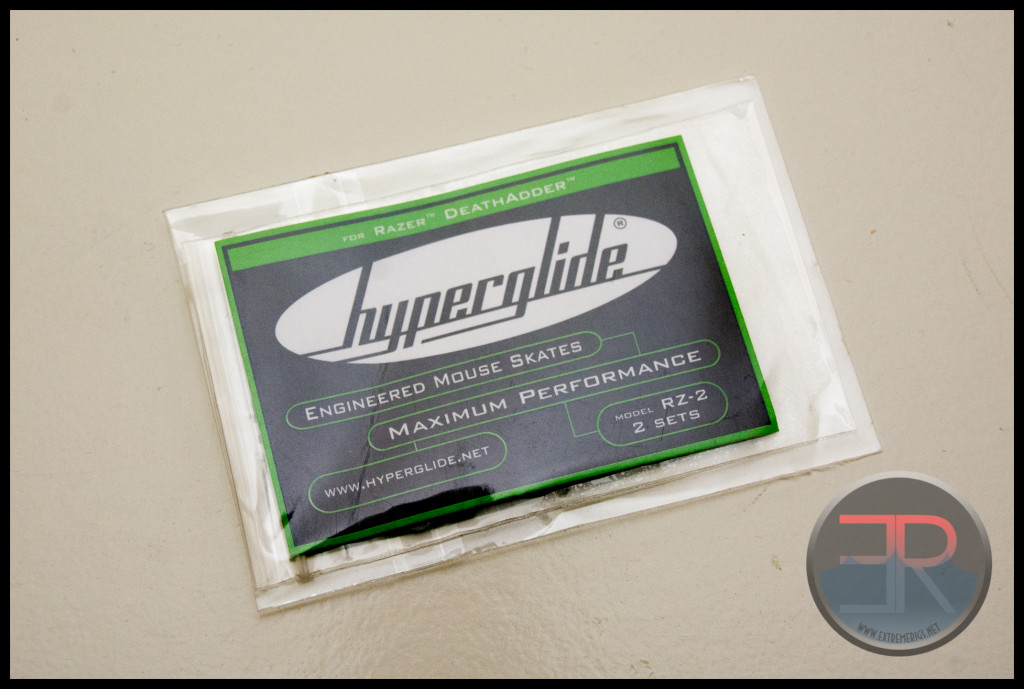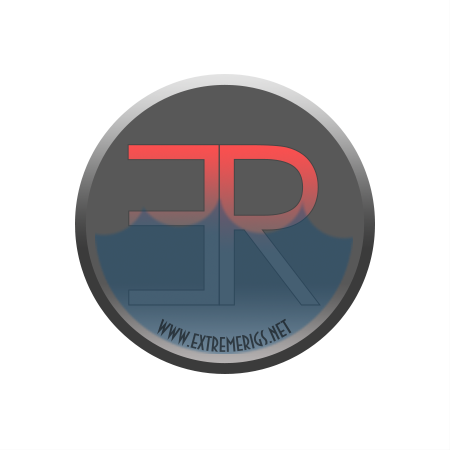Welcome back to another Extreme Rigs mouse review – this time we will take a look at Razer’s Deathadder Chroma. This is an update to the very popular Deathadder that brings an updated sensor and RGB LED control to a deservedly popular package.
At this point it’s worth saying that unlike most of our reviews this sample was not sponsored. In fact I’ve been very happy with my Razer peripherals. This is my third deathadder, all on different computers and all have lasted substantial abuse. I’ve been using it in conjunction with my Razer Goliathus Control soft mouse pad, and alongside my 2014 Razer Tournament Edition ten keyless keyboard that we reviewed earlier last year.
The box has some useful information amongst the prominent marketing. This is enough to help make a decision – but we feel that Asus really got it right with their Gladius by having a box with a window that you could feel the shape of the mouse with.
So let’s take a look at the specifications:
- Ergonomic right-handed design with textured rubber side grips
- 10,000dpi optical sensor
- Chroma lighting with 16.8 million customizable color options
- Razer Synapse enabled
- Five independently programmable Hyperesponse buttons
- 1000Hz Ultrapolling
- On-the-fly sensitivity adjustment
- Always-on mode
- Up to 300 inches per second*/50g acceleration
- Gold-plated USB connector
- Seven-foot, lightweight, braided fiber cable
- Approximate size: 127mm/5” (Length) x 70mm/2.76” (Width) x 44mm/ 1.73” (Height)
- Approximate weight: 105g/0.23lbs
So right off the bat this is obviously not a mouse suitable for you left handers – while there is a left handed Deathaddder it seems to have been limited to an older 3500 CPI sensor.
Of course of critical interest is the sensor upgrade from the vanilla Deathadder which itself has had several upgrades over the years. Note here we use the more accurate terminology of CPI (counts per inch), rather than the more common but incorrect DPI (dots per inch).
Deathadder (2006) – 1800 CPI sensor
Deathadder (2009) – “3.5G” 3500 CPI sensor
Deathadder (2013) – “4G” 6400 CPI sensor – 200 inches per second and 50g of acceleration
Deathadder Chroma (2014) – 10000 CPI sensor – Up to 300 inches per second and 50g of acceleration
Of course these weren’t the only changes – occasionally the PCB changed, occasionally there were some tweaks in the switches and there have been minor changes in the shell and grip style. However the deathadder has mainly remained the same with the exception of the sensor itself.
1000Hz “ultrapolling” on the other hand is par for the course these days as it’s been there since the beginning. It’s worth noting that ROG’s Gladius upped the ante to 2000Hz though any difference will be negligable in our opinion. Lastly the “On-the-fly” sensitivity adjustment is a bit of a misnomer. While this can be setup, there is no default button to do this. Instead you can reassign an existing button to do this. As the Deathadder doesn’t have a lot of buttons then this might be a problem – I used the scroll wheel button which did not interfere with scrolling functionality.
Let’s leave the detailed discussion of the sensor for now and move on to what’s in the box:
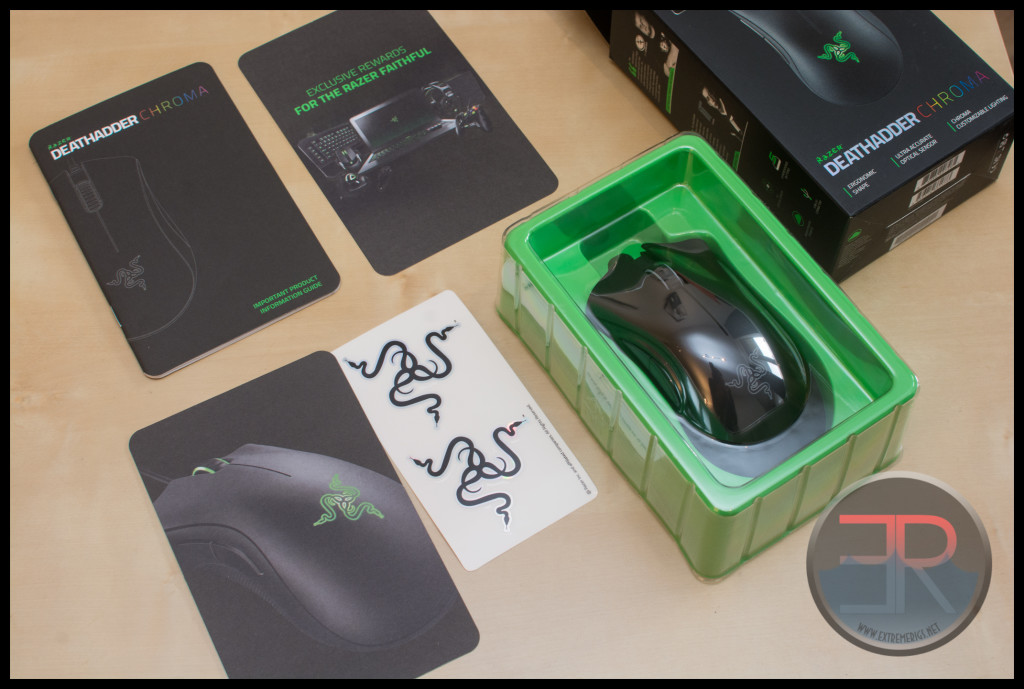
All the paperwork is mostly marketing information coupled with some instructions. No drivers are included however which isn’t a particular problem as the mouse works out of the box even in Linux. Once booted you can to to the Razer website and download the latest version of Synapse which will allow you to configure the mouse and save settings to it. Synapse can later be removed if you see issues with it’s compatibility. We however did not.
The Chroma version of the Deathadder looks very very similar to more recent Deathadders. In fact without the RGB lighting turned on it would take a trained eye to notice the difference. In fact the only external difference with the 2013 seems to be that the Razer symbol is darker when the LED is turned off.
The Deathadder design has been refined over the past 10 years and most user complaints have been about reliability or about particular firmware/sensor versions and not about the aesthetics.
The shape itself however is rarely complained about. I have quite large hands and favor a claw grip. The mouse for me could be a little larger, however then no doubt I would complain about the increase in weight which is about perfect. Unlike some other mice, the weight is not adjustable which is fine by me, because I always favor the lightest setting possible anyway.
The arch of the mouse is quite pronounced which is good for those with more of a “palm” grip.
The buttons are of different heights and the surface form part of the outer shell itself. The “finger dimples” are appreciated and help the ergonomic feel of the mouse.
The scrollwheel also lights up alongside the razer logo, and the ridges in the wheel help to control the scrolling. The wheel can occasionally make some noise however. The scrollwheel can also be pressed down and function as another button.
The left side of the mouse features two thumb buttons with a patch of rubber “grip” underneath:
The grip is functional, but the patterning could have been prettier and less boring.
The thumb buttons are perfectly placed and comfortable to use. In fact all the button weighting is about perfect.
The surface is black even though these photos perhaps show it as more of a charcoal grey. It is elegant and simple despite the rather busy razer “snake” logo. The downside as you can see from the photos is that it attracts dust instantly. The mouse had only been out of the box a few minutes when these photos were taken.
The “snake” logo alongside the scrollwheel are the only parts that light up. By default the mouse cycles slowly through a rainbow of colors:
However Razer do claim that you have a choice of 16 million colors to choose from which is standard for an 8 bit RGB controller.
Underneath we see the serial number on the main sticker as well as three main low friction glide pads or feet:
These glide pads are not very low in friction, and after market pads can be purchased to make the mouse experience more smooth. This is disappointing given that they could be better in the first place. Lastly no spares are included either.
If you do want to take the mouse apart you will need to partially remove the sticker and the two top feet. However this does void your warranty. There is nothing easily user serviceable beyond the possibility of cleaning some trapped dust. If you are handy with a soldering iron, you could replace some of the switches, but that is beyond the ability of many. Care should be taken, particularly not to try and separate the two halves by using the mouse buttons which will break. The mouse should easily come apart once the three screws are removed:

This is all a bit of a disappointment considering that the Gladius doesn’t void the warranty and even includes alternative socketed omron switches for the mouse buttons in case you want to try a different click weight and action.
The internals do however look reasonably solid and the PCB is well secured.
The Asus ROG Gladius also includes replacement feet in case you ruin them during removal. If you do ruin your Deathadder feet during this then Razer sell replacement packs for $10. However as hyperglides are on Amazon prime for $12 then you might just want to upgrade anyway:
Unlike some of the Amazon reviews, our pack did come with a full 2 sets of feet:
They are easy to apply:
My only real complaint is that they aren’t black or a cooler color like red:
The Hyperglides are noticably smoother when used on the Goliathus control mouse mat. While the moving friction is similarly low it’s really the static friction that has been reduced. The stock razer feet get “stuck” at low speeds, while the hyperglides don’t.