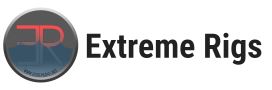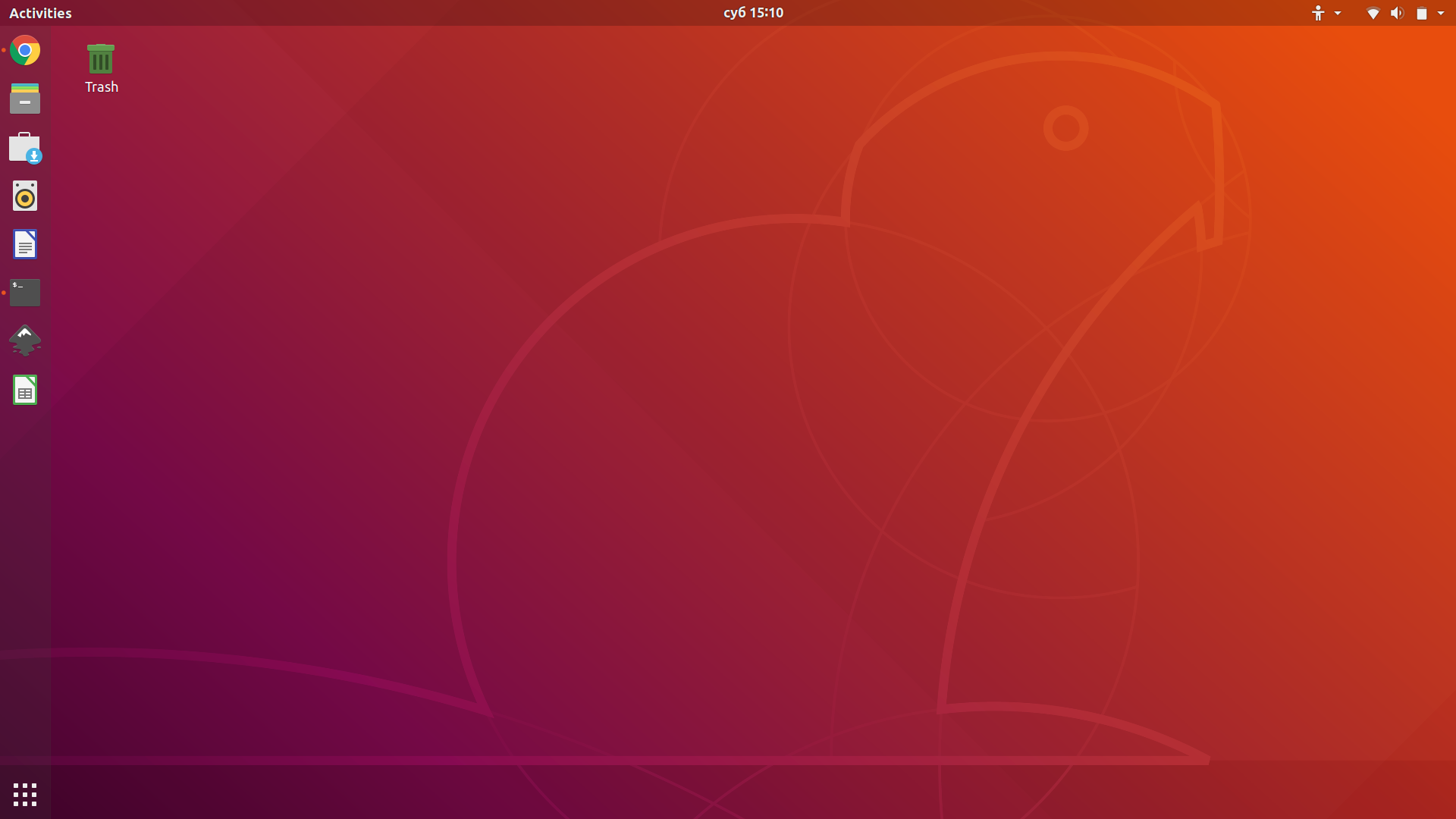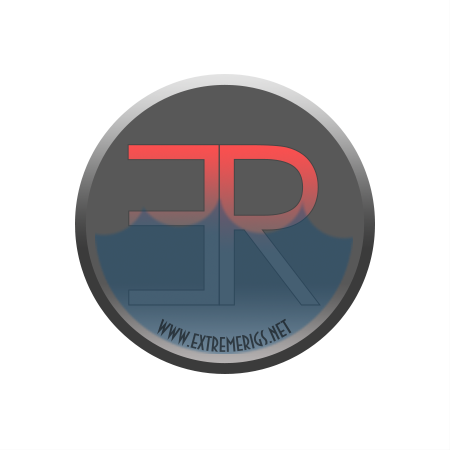Hello readers – it’s been a little while since we have posted that much. That’s because not only do quality reviews take lots of time that we have to juggle with our daily lives but we also have decided to expand our content at ExtremeRigs a bit further beyond water cooling with more guides, more reviews of tech in general and some more opinion too. This is the first article of our Linux series, where we will explore the world of open source and Linux-based OSes. If you would like to explore the open world of linux too, then read on and let’s dive in.
Most of you will be at least vaguely familiar with Linux, so let’s go over some basics first:
What Linux is and what it is not
Linux is not an Operating System (OS), it is in fact just the Kernel of an operating system. There are OSes that are based on the Linux kernel, but Linux itself is just a effectively the core control system for the OS. Think of Linux as the heart and the OS as the entire body. An OS based on the Linux kernel is called a Distribution or Distro for short. A desktop environment (DE) is usually a type of Graphical User Interface (GUI) – however some versions of linux can be used without any GUI and will only be command line based for minimal overhead, we will not be addressing those as they are more for server applications. We will also explain the differences in DEs later. Another thing to note about Linux is that the variety of OS is not only numerous but very diverse in nature. There are tons of distros which all have their strengths and weaknesses. Here is a good image with view of how distros developed over time.
Choosing an OS and DE
There are many distros of linux out there to choose from. But only a few of them have proved to be reliable and updated regularly for a long time. Here are few:
- Ubuntu and Ubuntu spin-offs
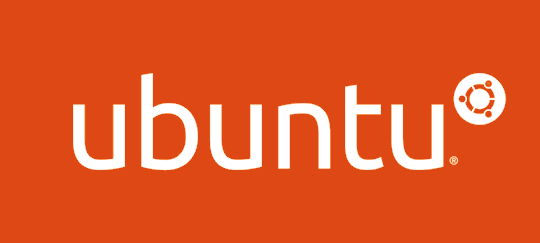
Ubuntu is one of most commonly used linux-based OS’es. It provides a very solid core, nice package manager and wide variety of DE’s. Its stable and well known and popular among the linux community. Community is important because it means that not only will a lot of tools be supported but there will be a ton of questions answered on how to do various things.
Ubuntu family of OS’es are available in two forms: LTS release and non-LTS release. LTS releases are versions that you can install on your PC and get 5 years of support for security and maintenance. With non LTS release you will get the latest software with risks of instability, but only 9 months of support. I always recommend installing LTS because you get the most mileage out of it without a need to reinstall your OS later on.
There are variations of the Ubuntu OS like Kubuntu, Lubuntu and Xubuntu, but they are all the same OS with the difference being the DE they are shipped with. DE’s for Ubuntu family of OS are very diverse so you can choose the right blend of fancy and feature heavy vs light on resources. GNOME and KDE are two of the most well known DE’s, but there are also reasonably popular DE’s that are not very resource hungry like XFCE and LXQT. Here are some comparisons between different DE’s that are available out of box for Ubuntu systems:
Xubuntu 18.04 using XFCE
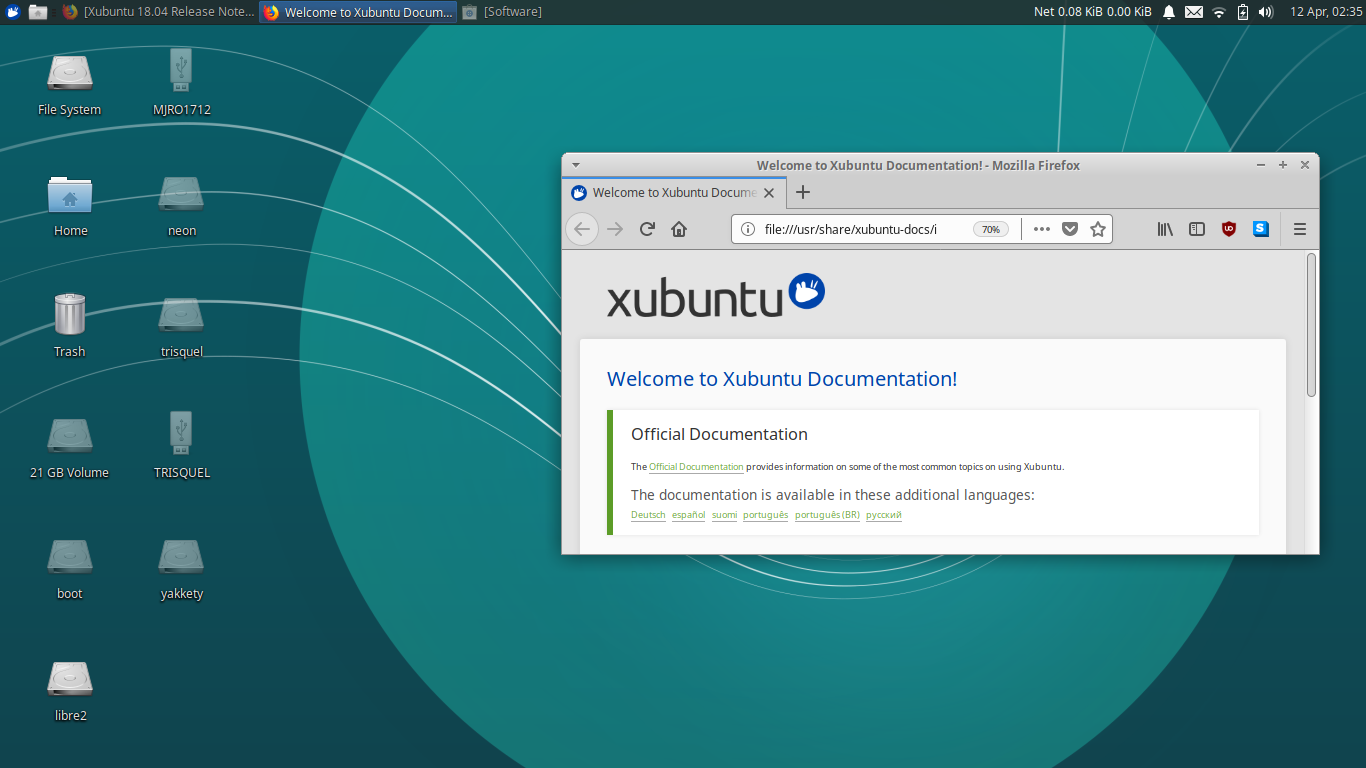
Lubuntu 18.04 using LXQT
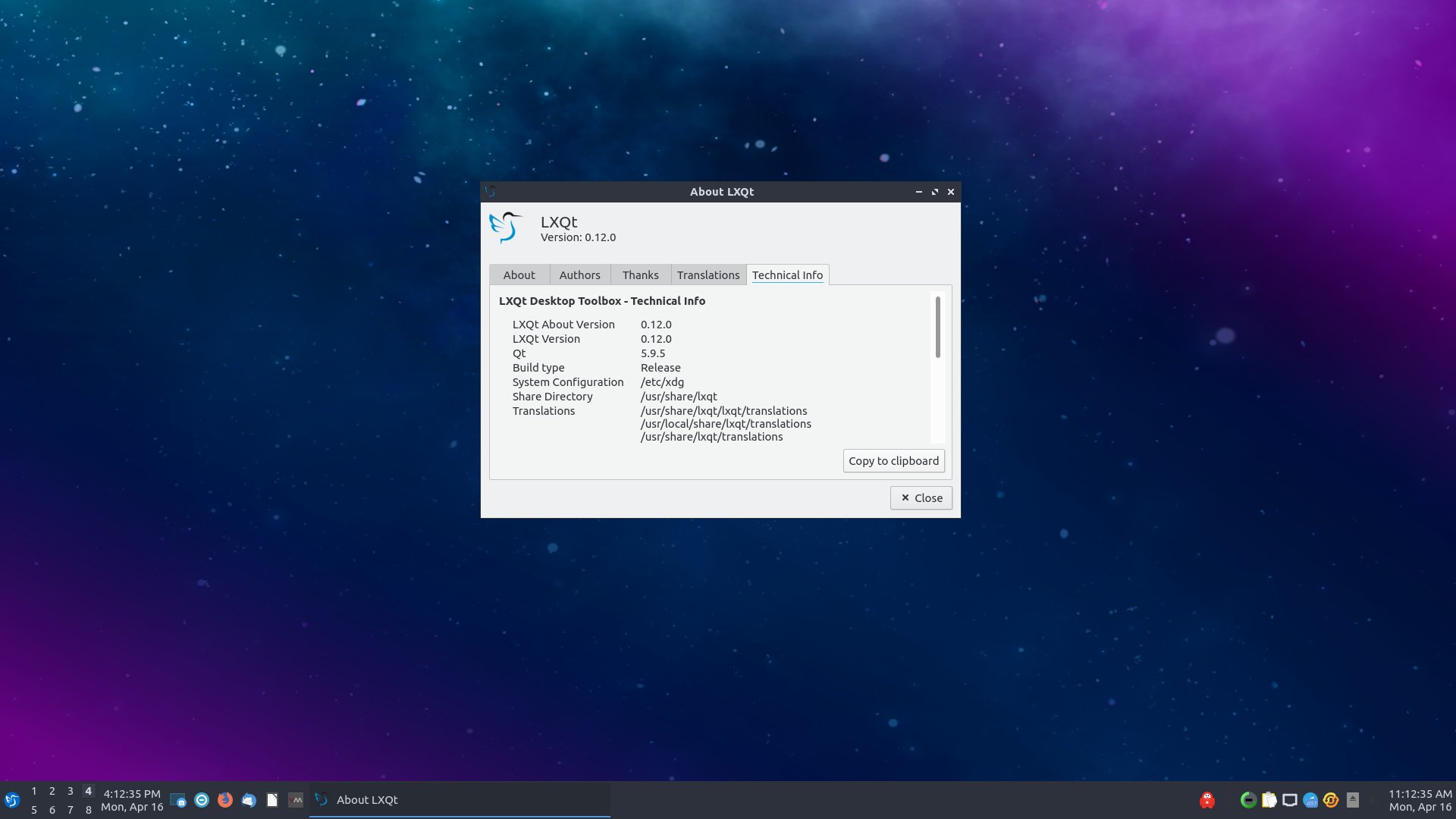
Ubuntu 18.04 using GNOME
Kubuntu 18.04 using KDE plasma

The OS’es are able to be customized and even if you eventually decide that you don’t like your DE you started out with, you can easily replace it and install something you that you do like.
All of Ubuntu OS’es use the apt package manager. I quite like apt as it is very intuitive and provides lots of handy tools like searching, auto-removing of packages that are no longer required for any app to tun, updating of packages and many more. We will look into package managers in further articles.
- Fedora
Fedora is linux OS that aims for being on the bleeding edge of software updates. Its is shipped with GNOME desktop and uses the dnf package manager. It is quite stable and a main choice of the father of Linux, Linus Torvalds.
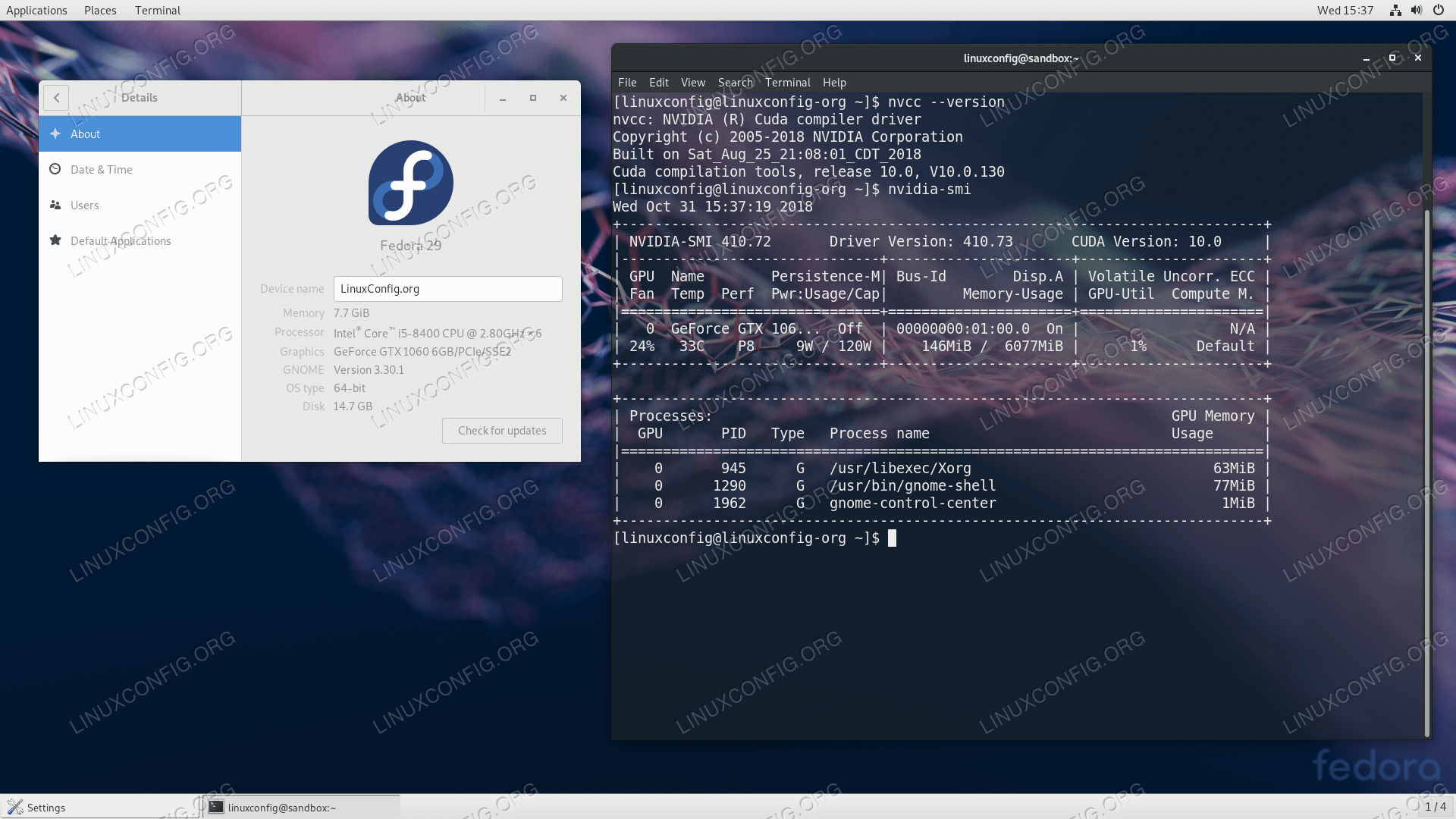
- Linux Mint
Mint is a well known spin off of Ubuntu again. Instead of being driven by a company (Canonical) it is instead a community driven effort to create Ubuntu based OS’es with different desktops. Linux Mint is available with the Cinnamon DE:
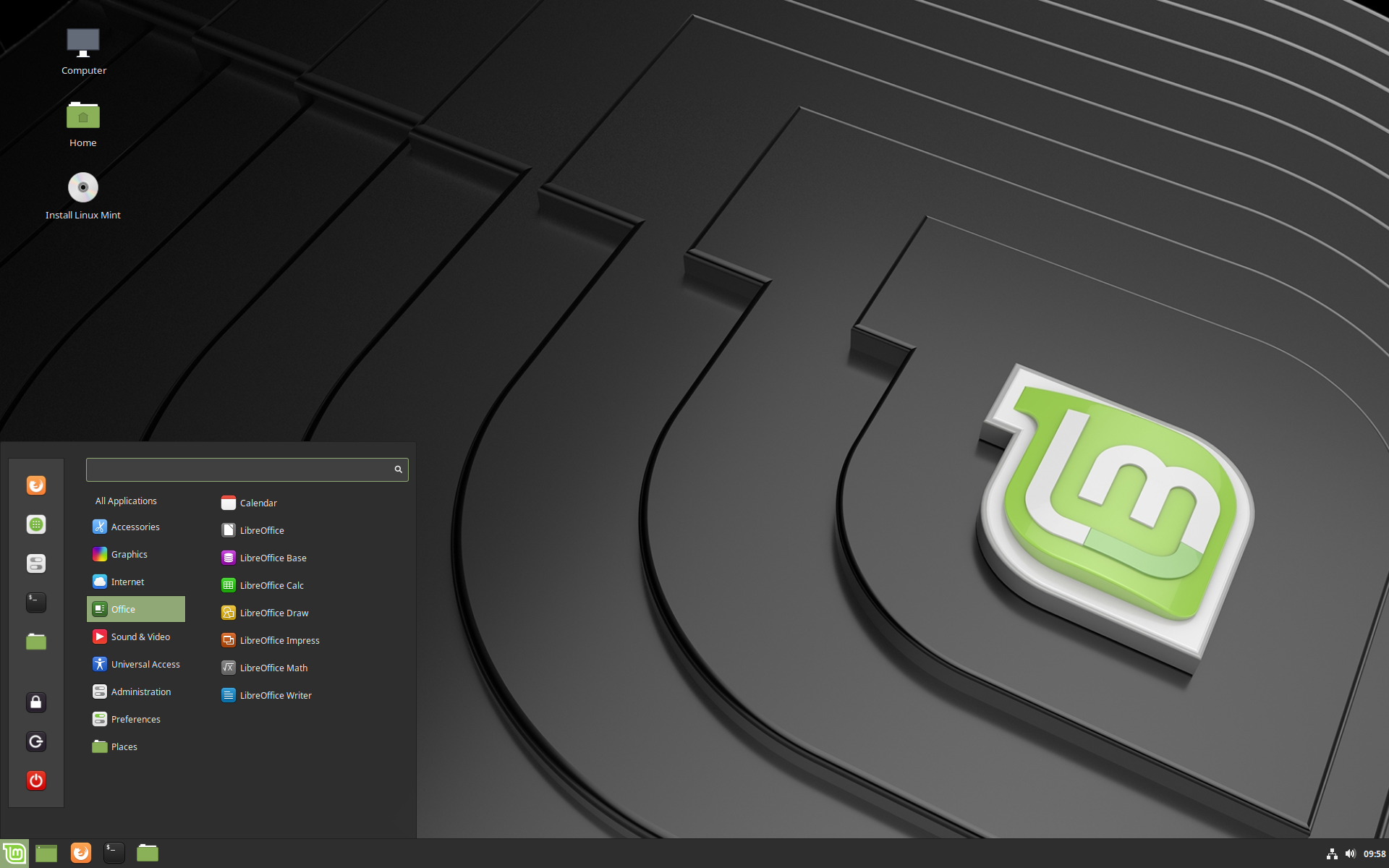
and the MATE DE:
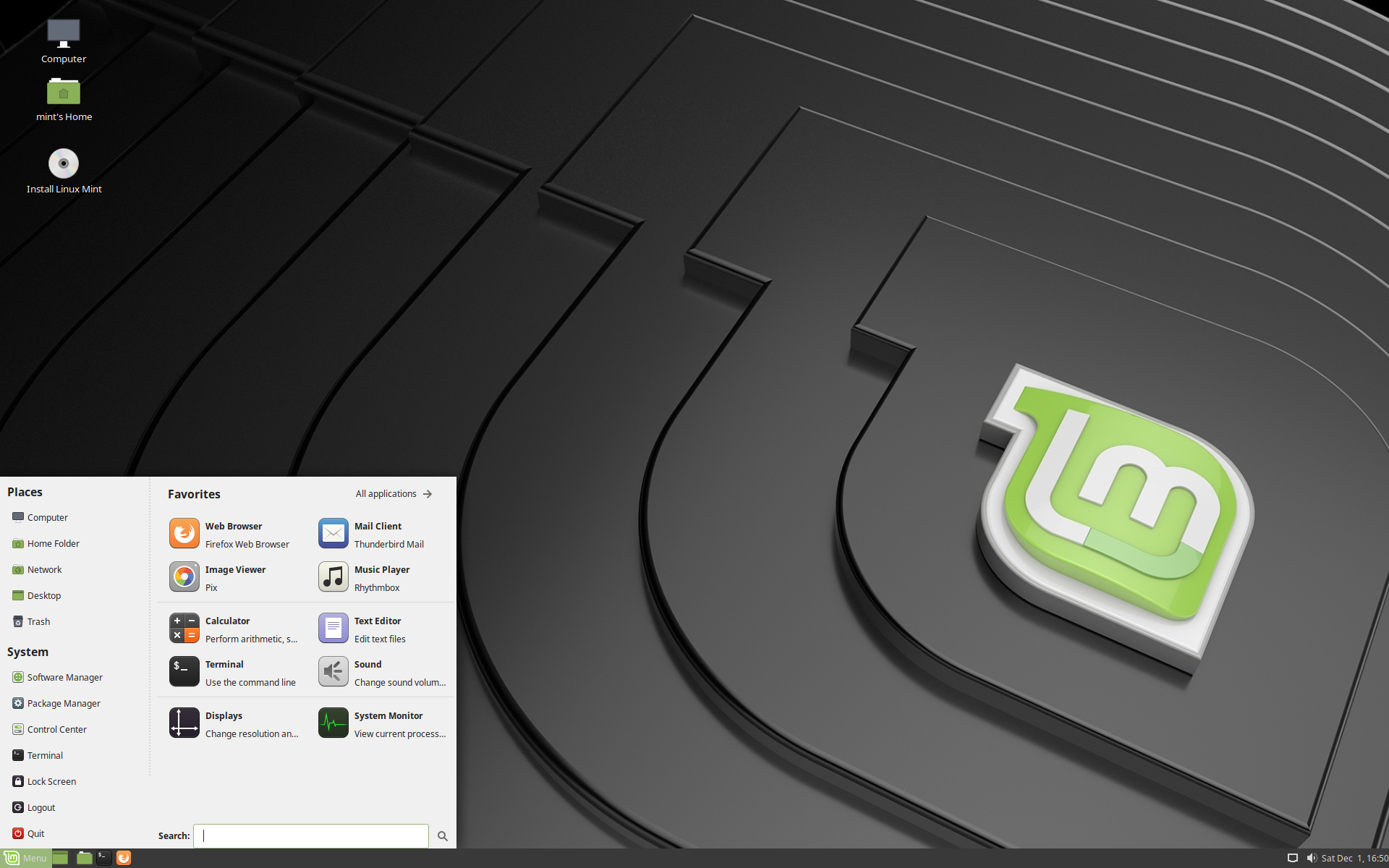
And the XFCE DE
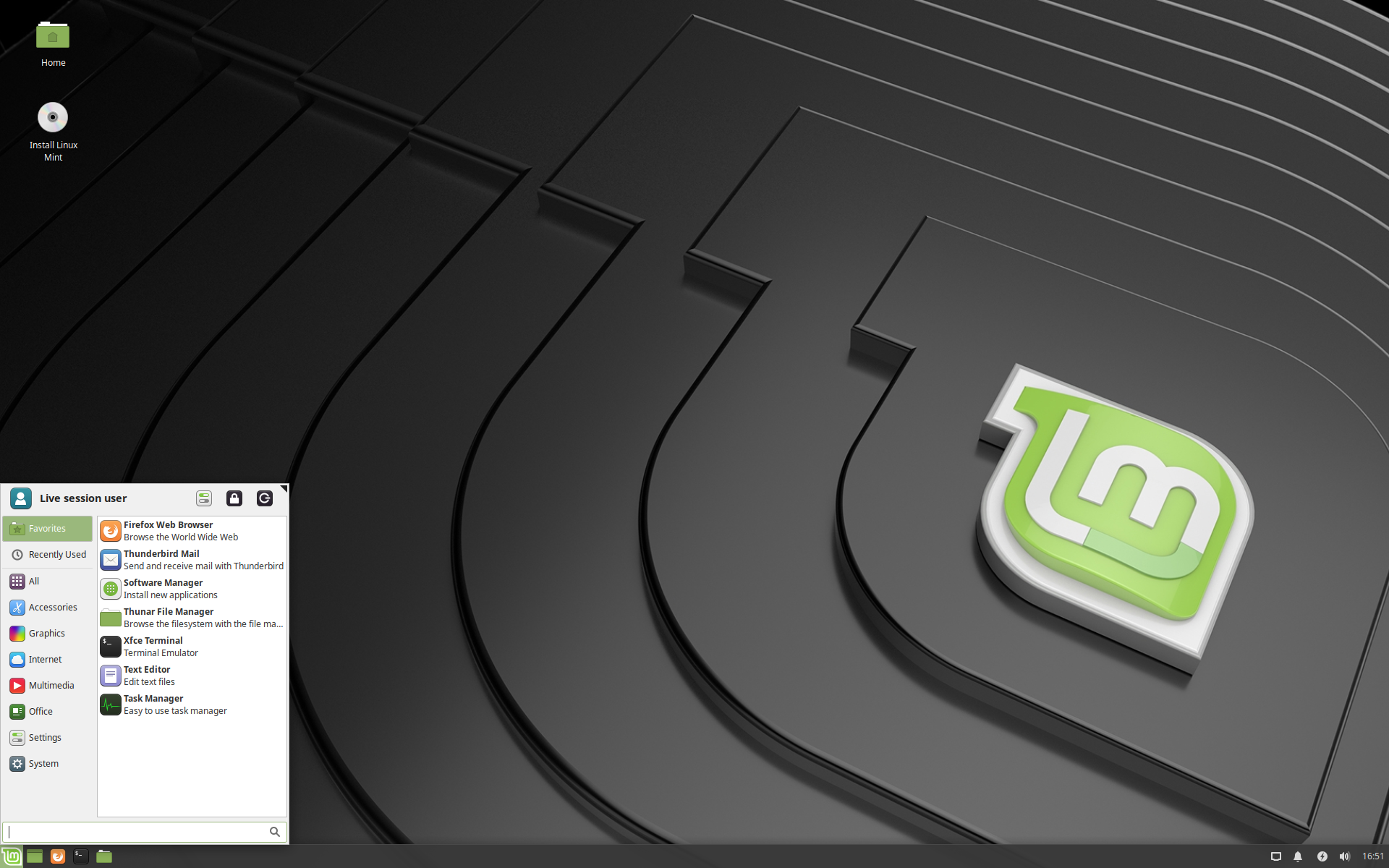
There are many more distros out there, but these are the ones I would recommend for any beginner as they generally offer the most diversity of software and support.
Now when it actually comes to choosing a distro you can not go wrong with any unless you have a specific niche need. All of them have good online resources and are very stable. My personal recommendation is to install an Ubuntu based OS with your desired DE. You can choose a DE based on looks and features alone and not worry too much about resources because they all take up far less RAM than Windows 10 does.
Installing the OS
As there are so many OS options we are going to generalize these install options. While some distro’s have live cd’s we prefer to just download the ISO image and use Rufus to burn a bootable iso image to a USB thumb drive that is at least 8GB (and empty). ISO images can be downloaded from many sites. For example a Ubuntu ISO can be found here. This might also be a good time to back up any important files you have just in case something goes wrong.
Once the USB has the ISO burned to it, you can boot from that USB and the linux installer will guide you from there. However, the installer will ask you if you want to delete the entire disk and install only Ubuntu or have the option to dual boot. I would recommend you to install Ubuntu alongside Windows because you will always have both OSes available to use. The dual boot will slow down your windows boot time, but it’s particularly handy if you are new to linux to have windows available just in case you screw something up. Another alternative is to get used to linux before fully committing to it by using as a virtual machine, i.e. running it on top of windows. Software like VMWare Player or Virtual Box allow you to do this easily. Or if you would like to have just a Linux terminal available on your Windows 10 installation, there is an option called Windows Subsystem for Linux – WSL for short. It is a Linux container that runs the Linux terminal and allows you to use just the CLI portion of Linux. This is also an option if you would like to find out how the Linux commands work.
Next steps
We will cover various topics from the world of Linux in the following articles. Everything from installing apps to compiling from source, from recommended software to fun ideas to try out. So stay tuned!